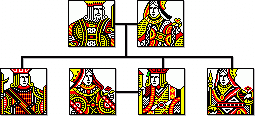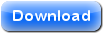Page Under Construction
Getting Started
We will skip the program installation and set up for now. Let assume everything is running and you've just started the program up. You are now faced with the window below.
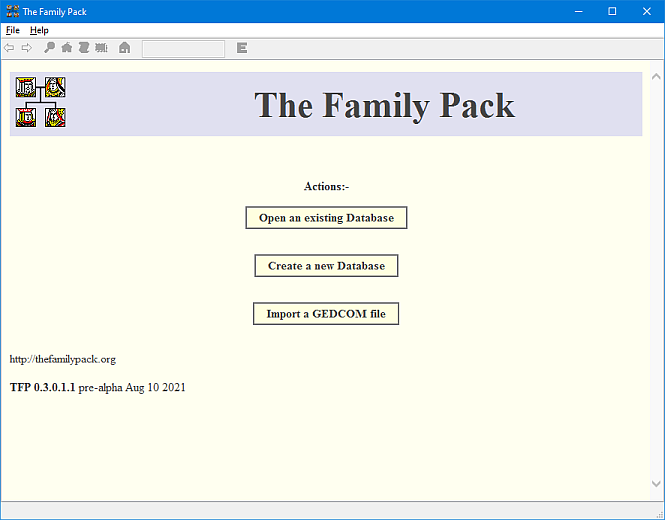
If you have a database you are working on or wish to look at, then use the "Open an existing Database" option. There are two ways to start a new database, create a new empty one or create one from a GEDCOM file.
We will start with "Create a new Database". You will first be asked to create a file name for the database. Then a "Startup Database" dialog will be presented, as below.
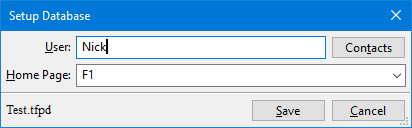
Enter your name, this will register you as the user of the database
as well as the "Researcher" who will be creating the data.
Select the "Home Page" that will be shown whenever the database is opened,
as well as when the "Home"  toolbar button is pressed.
toolbar button is pressed.
You can add contact details for the User/Researcher by pressing the "Contacts" button on the "Startup Database" dialog. This will take you to the standard "Edit Researcher" dialog.
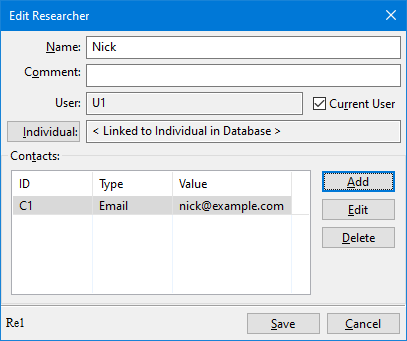
More details on this dialog is given later.
If you do not want to fill in the Startup Database dialog at this time, you can Cancel it. The database will then continue with the default settings. These are: the Anonymous Researcher and the home page set to the "Individual Surname Index" page. They can be changed at any time later.
If you accept the default home page setting of "F1", a blank family record (F1) will be created and form the next page, as below.
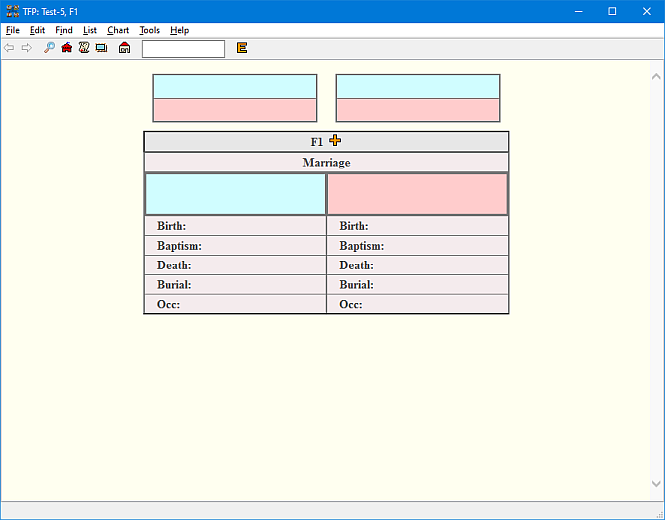
Details of this page are given later, but generally, this page can be used to enter Individuals, Families and Events directly into the database.